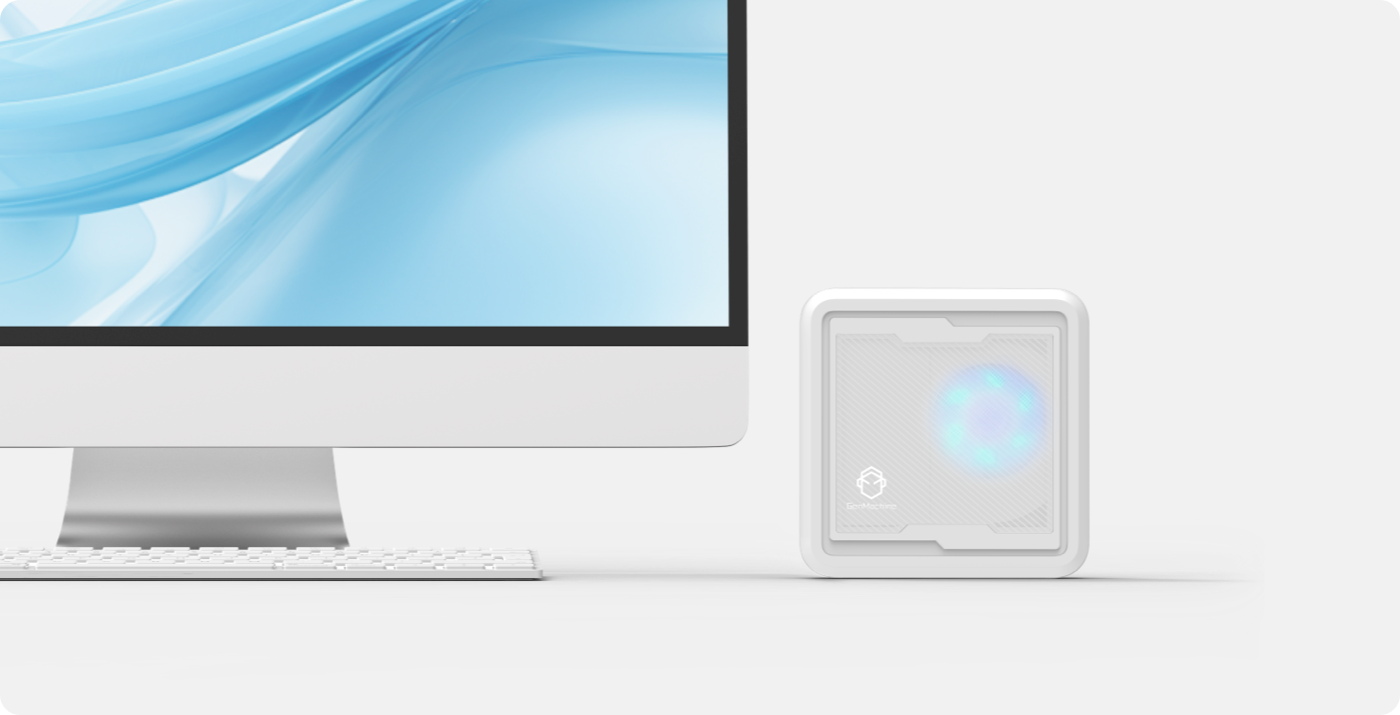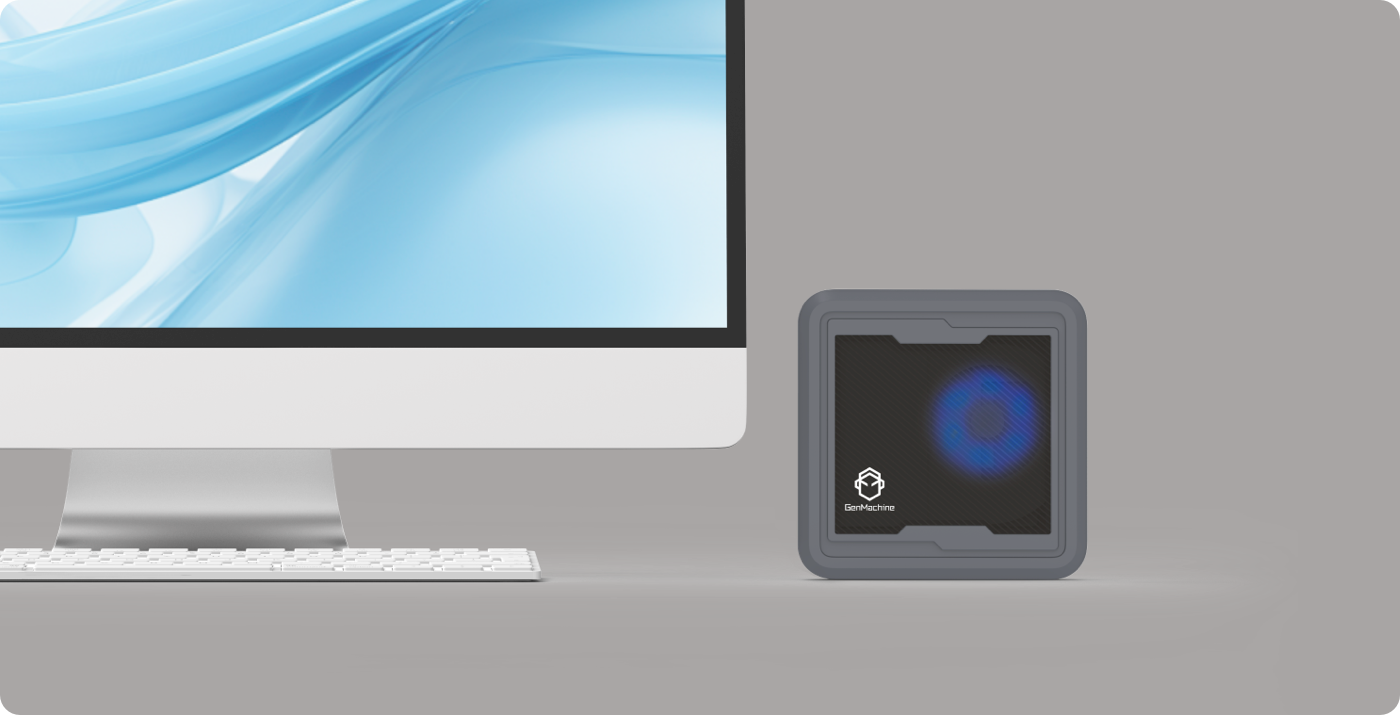Mini PCs are no longer a niche product. You see them on YouTube channels, in tech shops, and even powering digital signs or home offices. They’re small, often quiet, and marketed with phrases like “flagship-level performance”, “ultra-compact power”, or “desktop-class multitasking in your palm.” Sounds impressive, right?
But here’s the catch: most buyers don’t really understand the specs printed on the product page. What do model numbers like “7840HS” or terms like “LPDDR5X” actually mean? Does a Mini PC with 32GB RAM always outperform one with 16GB? And can integrated graphics handle real-world work?
In this guide, we’re going to break it all down. Whether you’re a business owner looking for a fleet of compact machines, or a tech-savvy home user trying to pick the best bang-for-your-buck, we’ll help you read specs like a pro—and avoid some expensive mistakes.

Table of Contents
What is the point of a Mini PC in 2025?
If you’ve ever been frustrated by bulky desktops or noisy tower fans, a Mini PC might be exactly what you need. These palm-sized machines have come a long way from being just “light browsers.” In 2025, they’re powerful enough for most daily tasks—and a few heavy ones too.
Compact Mini PCs are ideal for users who want a clean desk, low energy bills, and simple setup. Whether you’re working from home, streaming 4K video, editing documents, or even using it as a home server or soft router, these devices are flexible and capable. Their energy efficiency also makes them great for 24/7 setups like NAS or surveillance systems.
And don’t underestimate their expandability—many modern Mini PCs support multiple monitors, dual LAN ports, high-speed SSDs, and up to 64GB of RAM. They’re not just cute little boxes anymore. They’re practical workhorses—quiet, efficient, and getting more powerful each year thanks to increasingly energy-efficient yet powerful CPUs.
Intel vs AMD Mobile Processor Naming Comparison
The CPU is the brain of your Mini PC—and in 2025, it’s also the most confusing part for most buyers. With dozens of models from Intel and AMD, strange model numbers, and performance claims everywhere, how do you know what really matters?
Intel vs AMD Mobile Processor Naming Comparison
| Suffix | Intel | AMD | Power (TDP) | Target Use Case |
|---|---|---|---|---|
| U | Ultra-low power, basic tasks | Ultra-low power, thin laptops with long battery | 15-28W | Ultrabooks, everyday computing, maximum battery life |
| P | Performance balance, great for daily use | (Not used by AMD) | 28W | Balanced performance laptops, daily productivity |
| HS | (Not commonly used by Intel) | High-efficiency performance, slim gaming laptops | 35W (optimized) | Thin gaming laptops, premium ultrabooks |
| H | High-performance, gaming-level | High-performance, gaming laptops and workstations | 35-45W | Gaming laptops, content creation, mobile workstations |
| HX | Extreme performance, desktop replacement | Extreme performance, desktop-class power | 45W+ | High-end gaming laptops, mobile workstations |
Key Differences
- Intel P-series fills the gap between U and H, while AMD uses HS for similar positioning
- AMD HS chips are specifically optimized for thermal efficiency in thin designs
- Intel tends to have more granular power tiers, AMD focuses on clearer performance categories
- Both use U for ultrabooks and H/HX for high-performance applications
And what about all the new terms? In 2025, you’ll hear about E-cores and P-cores (Efficiency and Performance cores) in Intel’s hybrid architecture. These help the CPU balance heavy and light workloads smartly. AMD is also introducing NPUs—Neural Processing Units—for AI tasks, which could matter if you’re doing image enhancement or AI-based coding. In fact, if you want a deeper dive into what the latest 2025 Ryzen Mini PCs can offer, check out the AMD YES! The Ultimate 2025 Ryzen Mini PC Guide.
So, how powerful is a Mini PC compared to a desktop? For general office work, content consumption, and even moderate creative tasks, today’s Mini PCs can match or even exceed mainstream laptops. They’re not built for gaming or video rendering at full scale—but for most people, they’re more than enough.
Is Integrated Graphics Enough on a Mini PC?
If you think integrated graphics are just for checking emails and watching YouTube, it’s time to update that mindset. In 2025, onboard GPUs have made serious progress—and many Mini PCs now rely entirely on them.
The most common integrated graphics options you’ll see are Intel Iris Xe, Intel UHD, and AMD Radeon 780M. Among these, Intel UHD is the most basic—it handles video playback and office apps with no problem, but don’t expect it to shine in multitasking or design work.
Iris Xe, on the other hand, is a big step up. It can support dual 4K displays, handle light video editing, and run some older games at low settings. Then there’s Radeon 780M, found in AMD’s newer APUs. It’s currently one of the strongest integrated options, capable of handling casual gaming and even some creative workloads without breaking a sweat.
Still, don’t expect miracles. While integrated GPUs are now “good enough” for many tasks, they’re not built for 3D rendering, AAA gaming, or high-end graphic design. If you need that kind of power, you’ll want a machine that supports eGPU (external graphics)—though this adds cost and complexity.
For most users—remote workers, students, casual gamers, and even YouTubers—integration is enough. It saves power, reduces heat, and cuts down on noise. And unless your daily workflow is graphic-heavy, you probably won’t miss having a discrete GPU at all.
How Much and What Kind of RAM Do You Really Need?
RAM affects how many tasks your Mini PC can handle at once. Open ten browser tabs, play music, and run Excel all at the same time? That’s where RAM matters. But more doesn’t always mean better—especially in Mini PCs.
In 2025, you’ll see three main types of memory in Mini PCs: DDR4, LPDDR5, and LPDDR5X. DDR4 is still common in entry-level or upgradeable systems. LPDDR5 and LPDDR5X are faster and more efficient.
- If your Mini PC is mainly used for basic tasks and multitasking, DDR4 is an economical choice.
- If you need higher performance and lower power consumption, you can consider LPDDR5.
- If you need the highest performance and lowest power consumption, and have a sufficient budget, LPDDR5X is a good option.
As for how much you need:
- 8GB is enough for basic office work, video playback, and light browsing.
- 16GB is the sweet spot for multitasking, photo editing, or light programming.
- 32GB or more is only necessary if you do things like video editing, virtual machines, or heavy data processing.
Before buying, check if the RAM is upgradeable. Some sellers advertise “16GB RAM” but don’t mention it’s soldered. If you plan to keep the machine for years, that matters.

What Kind of Storage Should You Look For?
Storage isn’t just about how much space you have—it’s also about speed. In 2025, even a budget Mini PC should boot fast and open programs quickly. That’s why understanding storage types matters more than ever.
Most Mini PCs today use solid-state drives (SSDs), but not all SSDs are created equal. You’ll find two main interfaces:
- SATA SSDs: Slower, with speeds around 500 MB/s. Good for file storage, but you’ll feel the lag when launching apps or booting Windows.
- NVMe SSDs (PCIe Gen3 or Gen4): Much faster—up to 3,500 MB/s on Gen3, and even beyond 7,000 MB/s with Gen4. These are ideal for system drives and multitasking.
Entry-level models often include a 256GB SATA SSD, while mid-tier options come with 512GB NVMe SSDs. Top-tier Mini PCs, such as Mini Pc with Ryzen 7 7840HS, usually offer 1TB Gen4 NVMe SSDs—fast and roomy.
Also, look at expandability:
- Some units offer dual M.2 slots, so you can add a second SSD.
- Others include a 2.5-inch bay, useful for adding an old laptop drive or a high-capacity HDD.
- A few compact models, especially fanless ones, might have just one soldered SSD—fast, but no room to grow.
Our suggestion? Aim for at least 512GB NVMe SSD if it’s your main machine. And if you can, choose a model with a second slot or a 2.5-inch bay. That way, your Mini PC stays useful long after your storage needs grow.

What Ports & Connectivity Options Should You Expect?
One of the best things about Mini PCs in 2025 is how many ports they manage to squeeze into a tiny box. But not all ports are created equal—and missing just one key connection can really limit what your Mini PC can do.
Start with video output. A solid Mini PC should have at least HDMI 2.0 or 2.1, allowing for 4K output at 60Hz. Some also include DisplayPort or USB-C with DisplayPort Alt Mode, giving you more flexibility for dual monitor setups. If you plan to use two or more screens, double-check the specs—some systems only mirror displays instead of extending them.
For USB ports, look for a mix of:
- USB-A (for legacy accessories like keyboards, mice, and flash drives)
- USB-C (for faster transfers or docking stations)
- And if possible, USB 3.2 Gen 2 or above, especially if you often move large files
Network options also matter. A Gigabit Ethernet port is standard, but models with dual LAN are great for software routers or NAS projects. For wireless, make sure the system supports at least WiFi 6 or 6E, and Bluetooth 5.2 or higher for better stability and range.
Extra features like an SD card slot, headphone jack, or COM port (in industrial models) can be deal-breakers depending on your needs. Some newer systems even support Thunderbolt 4, though this is usually found in higher-end units.
In short, check your workspace and your workflow. If you need to plug in multiple monitors, a wired keyboard, external drives, and a docking hub—you’ll want a Mini PC that’s more than just “minimal” on I/O.


How Important Is the Cooling System?
You might not think much about cooling when shopping for a Mini PC—but you should. With limited space and powerful hardware packed into a tiny chassis, heat becomes a real challenge. And poor cooling doesn’t just make your PC run hot—it can make it slower, noisier, and wear out faster.
There are three main types of cooling systems in Mini PCs:
- Passive cooling (no fan): These systems are completely silent and rely on large metal heatsinks or thermal plates. They’re great for ultra-low-power chips like Intel N100, but they often throttle performance under sustained load to avoid overheating.
- Active cooling (with fans): Most mid-range and high-performance Mini PCs use compact fans to move heat away from the CPU and SSD. A well-designed active system balances quiet operation with solid airflow—and keeps performance steady even during long tasks.
- Vapor chamber or heat pipe designs: Found in higher-end models, these spread heat more efficiently across the chassis. When combined with a fan, they can manage heat better without making much noise.
Here’s what matters: Bad cooling leads to thermal throttling. That means your Mini PC slows down when it gets too hot—sometimes cutting performance by 30% or more. It also reduces the lifespan of components like SSDs and power regulators.
Some buyers assume a metal case means better cooling, but that’s not always true. Without a good internal layout and airflow design, even metal builds can trap heat.
So before you buy, check reviews or thermal tests if available. A small fan might not sound impressive—but it could be the difference between a smooth experience and a frustrating one.
Conclusion
Buying a Mini PC in 2025 isn’t as simple as picking the one with the most RAM or the highest clock speed. The market is full of bold claims—“desktop-level performance,” “ultra-quiet,” “AI-ready”—but the only thing that really tells you what you’re getting is the specs.
Understanding the CPU model, memory type, storage interface, and cooling system helps you avoid overpriced or underperforming machines. It also lets you match your Mini PC to your actual needs—whether that’s running Zoom calls, editing 4K videos, managing a home server, or just browsing with 30 tabs open.
So don’t buy based on brand hype or sleek photos. Look at the details: What ports does it have? Can you upgrade the RAM? Is the SSD fast or just big? Does it throttle when it gets hot?
Mini PCs have never been more capable than they are today. With the right knowledge, you can get a machine that’s compact, efficient, and perfectly suited to your daily life—without overpaying or underestimating what these little boxes can really do.
FAQ
Can I leave a Mini PC running 24/7?
Yes—many Mini PCs are designed for continuous operation, especially models with good airflow and industrial-grade components. Just ensure proper ventilation and stable power.
What’s the typical lifespan of a Mini PC?
Around 5–8 years with regular use. Lifespan depends on cooling quality, SSD health, and component build. Keeping it dust-free and reapplying thermal paste every 2–3 years helps.
Can a Mini PC be upgraded later?
It depends. Many offer upgradeable RAM and SSDs, but some use soldered memory. Always check if your model has SO-DIMM or M.2 slots before buying.