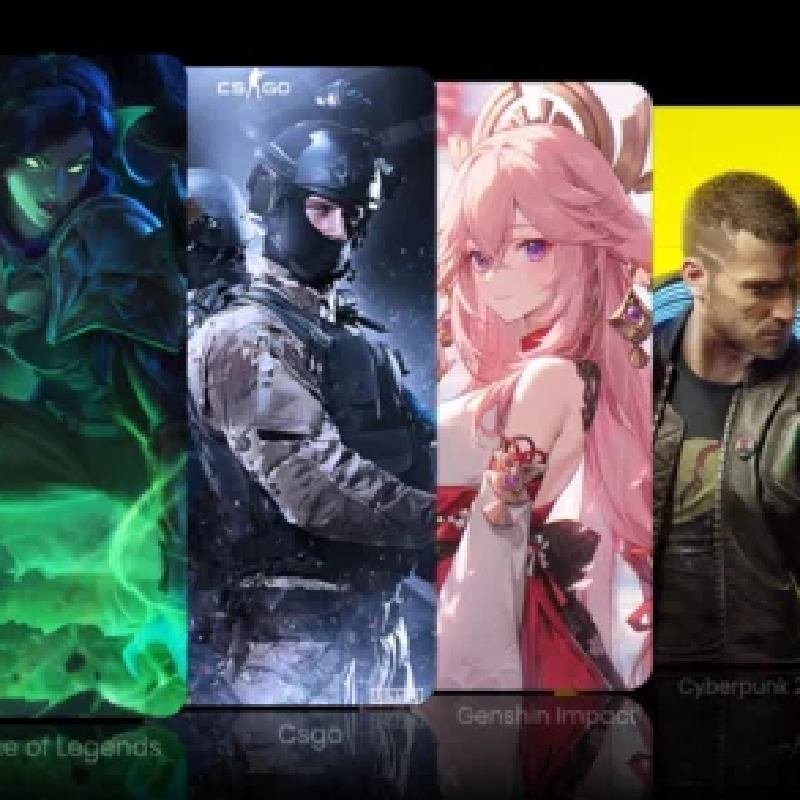Mini PCs are compact computers designed to deliver desktop-level performance in a much smaller footprint. Their size, energy efficiency, and portability make them popular for home offices, media centers, lightweight gaming, and edge computing. Yet many prospective users wonder: Do Compact PCs overheat? The short answer: they can, but with proper design and care, overheating is rarely fatal. This article explores what causes overheating in mini PCs, how to spot it, solutions you can apply, and preventative tips.
Symptoms of an Overheating Mini PC
| Symptom | Description |
|---|---|
| Loud or constantly spinning fans | Fans run at high RPMs even when the system is idle. |
| Thermal throttling | CPU/GPU automatically lowers speed to reduce heat, causing noticeable slowdown. |
| Unexpected shutdowns or reboots | System powers off or restarts when thermal limits are exceeded. |
| Hot chassis | The case feels uncomfortably hot, especially near vents or heatsinks. |
| Error messages or warnings | BIOS or operating system alerts about unsafe CPU or system temperatures. |
Causes of Overheating in Mini PCs
1. Compact Form Factor and Limited Airflow:Mini PCs often pack all major components—CPU, GPU (or integrated graphics), memory, SSD—into a small chassis with minimal free space. The reduced internal volume limits airflow and makes heat dissipation more difficult.
2. High-Performance Components:Modern mini PCs may incorporate powerful CPUs or integrated GPUs that generate significant heat under load. Under stress (rendering, video editing, gaming), the heat output can exceed the cooling system’s ability to expel it.
3. Poor Ventilation or Placement:Even a well-cooled design can fail if placed poorly. If vents are blocked (e.g. by walls, cabinets, or soft surfaces), the system can’t circulate air. Enclosed or cramped locations exacerbate heat accumulation.
4. Dust Accumulation and Blocked Vents:Over time, dust builds up on fans, vents, and heatsinks, reducing airflow and insulating heat. This is a universal issue in PCs and is especially harmful in small systems where every cubic millimeter counts.
5. Prolonged or Intensive Workloads:Running heavy loads—such as 4K video rendering, machine learning inference, or extended gaming sessions—sustains high power consumption and heat generation for long periods, stressing the thermal design.
6. Aging Thermal Interface Materials or Poor Design:If the thermal paste or pads between chips and heatsinks degrade over time, or if initial thermal design is marginal, heat conduction can degrade, making the system more susceptible to overheating.

Solutions & Cooling Methods
1. Optimize Placement:Position the mini PC in a well-ventilated space, clear of walls and obstructions on all sides. Avoid enclosing it in cabinets or placing it on soft or insulating surfaces, which block airflow. Even something as simple as raising the device a few centimeters off the surface can make a noticeable difference. Some people improvise with household items—like putting the mini PC on a small metal rack or propping it up with four sturdy bottle caps. The point is to allow more air to flow underneath and around the case. It may not look glamorous, but better airflow = lower temps.
2. Improve External Airflow:Use a small external fan (USB- or desk-mounted) directed at the vents. Some users strap inexpensive 10 cm fans to the side of the case for extra airflow (a solution mentioned by users in community forums). Cooling stands (which elevate the unit and often include built-in fans) also help improve airflow beneath and around the case.
3. Clean Dust and Debris Regularly: Use compressed air or a soft brush to remove dust from vents, fans, and heatsinks. Do this every few months or more frequently in dusty environments. Dust is a primary culprit in obstructing cooling pathways.
4. Reapply or Upgrade Thermal Interface:Removing the heatsink, cleaning off old thermal paste, and applying a fresh, high-quality thermal paste can improve conduction of heat from the chip to the heatsink. For mini PCs with thermal pads, replacing them or using better-quality pads can also help.
5. Use Power / Performance Tweaks:Underclock or undervolt the CPU or GPU (if allowed by firmware) to reduce heat output for non-critical tasks. Use “balanced” or “power saver” modes when full performance isn’t needed. Limit boost frequencies via BIOS or software controls.
6. Upgrade Cooling Components:If the enclosure allows, swap in a more capable fan or heatsink. Some enthusiasts mod the chassis or add heat spreaders. In extreme cases, offload GPU tasks to an external GPU (eGPU) setup so the mini PC’s internal thermal load is lower.
When to Worry & What’s Acceptable
Some warmth from a mini PC under load is normal. It isn’t necessarily a cause for alarm if your CPU reaches, say, 70–80 °C under load, so long as it doesn’t throttle or cause instability. However, if you frequently hit 90 °C or higher, experience shutdowns, or see performance drops, you should intervene. Chronic overheating may shorten the lifespan of internal components like the CPU, SSD, or power regulators.

Conclusion
Mini PCs are an impressive feat of engineering, condensing a lot of computing power into a small frame. Because of their form factor, thermal challenges are more pressing than on larger systems. But overheating isn’t an inevitability—by positioning the system for good airflow, keeping vents clean, optionally enhancing cooling, and monitoring performance, you can keep a mini PC running reliably and cool. With these strategies, your compact system can deliver all its benefits without compromising longevity.
For additional practical guidance, check out this resource on How to Maintain Your Mini PC — it covers upkeep tips that help extend performance and prevent common thermal issues.