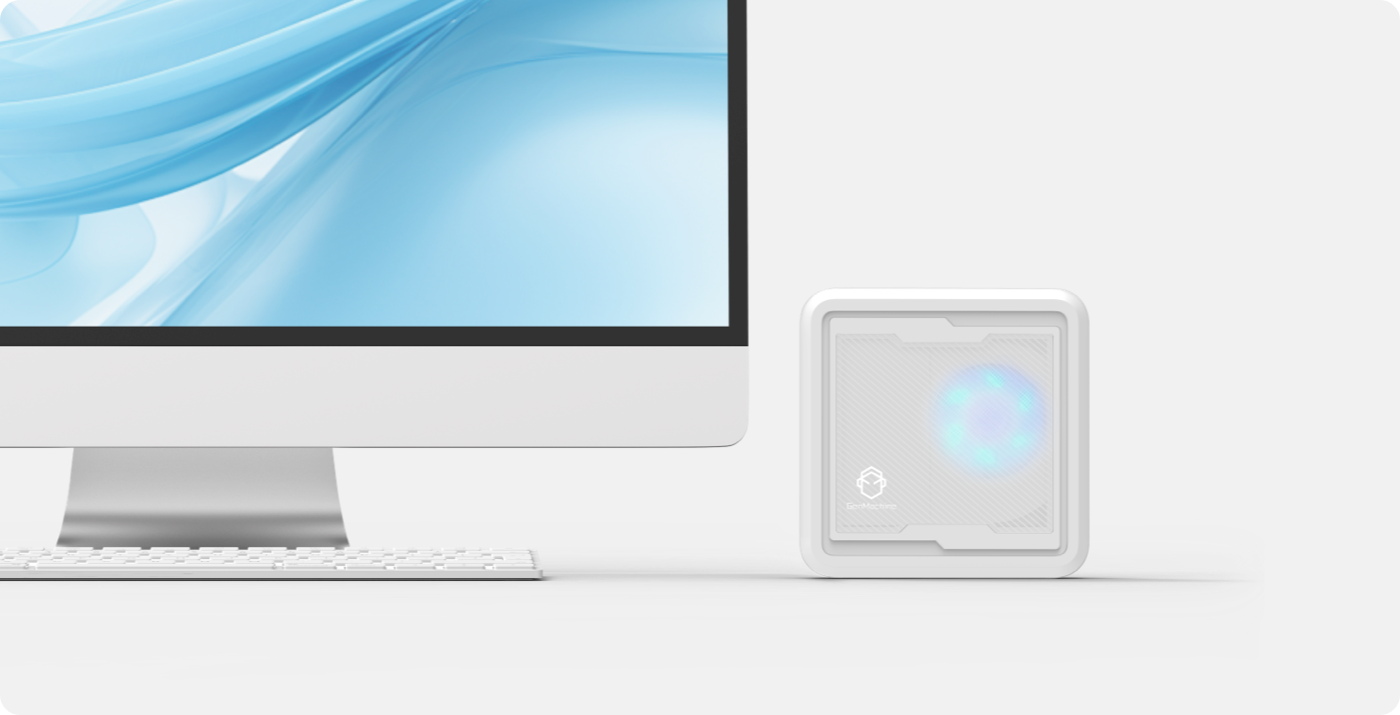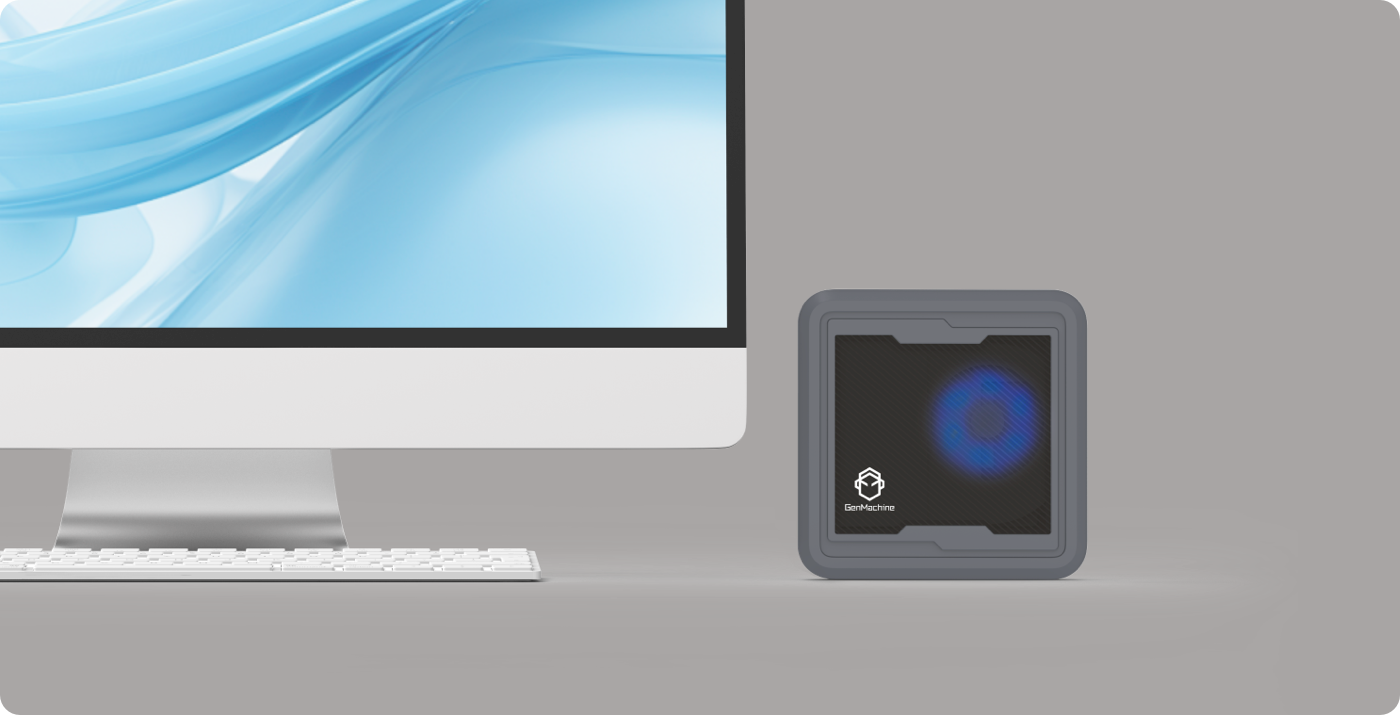When to check and replace thermal paste
Recommended intervals
Thermal paste will not last forever. The stuff between the mini PC CPU and cooler can dry out. It can also stop moving heat well. Experts say to change thermal paste every 1 to 2 years for most pcs. This helps the cpu stay cool and safe.
If you use your rugged mini PC for gaming or editing videos, check the thermal paste more often. High heat and lots of use can make the paste break down faster. In these cases, look at the cpu and cooler every year. Good paste can last 2 or 3 years if the mini pc stays cool and is not used a lot. A simple table can help you remember when to check and change thermal paste:
| Usage Type | Recommended Interval | Signs to Check Early |
|---|---|---|
| Light/Office Use | Every 2-3 years | Unusual heat, noisy fans |
| Moderate Use | Every 1-2 years | System slowdowns |
| Heavy/High Temps | Every 1 year | Frequent overheating |
Note: Always put on new thermal paste if you take off the cooler. Taking off the cooler breaks the seal. This can let air in and make heat move worse.
Factors affecting replacement

Many things decide how often you need to change thermal paste in a mini pc. The place you use it, how hard you use it, and the kind of paste all matter.
- Workload and Usage: Using tough programs or games makes the cpu hotter. This can dry out the paste faster. If you only do easy tasks, you may not need to change it as much.
- Temperature Levels: If the mini pc gets hot a lot, the paste can break down faster. Check the mini pc cpu and cooler more if your pc runs hot.
- Paste Quality: Good thermal paste lasts longer and moves heat better. Cheap paste may need to be changed sooner.
- Cooler Removal: If you ever take off the cooler, you must put on new paste. Old paste or air gaps can make the pc overheat.
- Environmental Conditions: Dust, wet air, and bad airflow can hurt how the paste works. Clean your mini pc often and watch the cpu temperature.
Tip: Use a tool to watch cpu temperatures. If the numbers go up too high, check the thermal paste and cooler.
Keeping the mini pc cool is very important. Checking and changing the paste on time stops heat from building up. This keeps the cpu safe. If you follow these tips, your pc will stay cool and work well.
Before learning how to reapply thermal paste, it helps to understand what causes mini PCs to overheat and how to prevent it. For more information, see our article Do Mini PC Overheat? Causes, Solutions & Tips. Understanding these basics gives you a clearer idea of why thermal paste maintenance matters.
How to apply thermal paste
Replacing thermal paste in a mini pc helps maintain cool temperatures and stable performance. This guide explains how to apply thermal paste, what tools to use, and important safety tips. Following these steps ensures the mini pc cpu and heatsinks work together to move heat away from the processor.
Tools and materials
Gathering the right tools makes the process of applying thermal paste easier and safer. Here is a list of what is needed:
- Small Phillips screwdriver
- Isopropyl alcohol (at least 90%)
- Lint-free cloth or coffee filter
- Plastic spudger or old credit card
- High-performance thermal compound
- Small brush or compressed air (for dust)
- Nitrile gloves (optional)
Tip: Clean your pc before starting. Dust can block airflow and trap heat inside the case.
Step-by-step process

Learning how to apply thermal paste correctly keeps the mini pc running at its best. Follow these steps for a smooth process:
- Power off and unplug the pc
Wait for the system to cool. Remove the case cover to access the cpu and heatsinks. - Remove the heatsinks
Use a screwdriver to loosen the screws. Lift the heatsinks straight up to avoid damaging the cpu. - Clean old paste from the cpu and heatsinks
Dampen a lint-free cloth with isopropyl alcohol. Gently wipe away all old paste from both surfaces. Repeat until both are clean and shiny. Let them dry completely. - Inspect the surfaces
Check the cpu and heatsinks for dust or debris. Use a small brush or compressed air to clean your pc further if needed. - Apply thermal paste
Place a small pea-sized drop of high-performance thermal compound in the center of the cpu. This amount spreads evenly when the heatsinks are reattached. Avoid spreading the paste by hand. - Reinstall the heatsinks
Align the heatsinks with the cpu. Press down gently and secure with screws. The pressure will spread the paste into a thin, even layer. - Check your work
Make sure the heatsinks sit flat on the mini pc cpu. Reconnect any cables and close the case. - Power on and monitor temperatures
Turn on the mini pc. Use monitoring software to check cpu temperatures. If the numbers stay low, the process worked.
Tip: Clean your pc regularly and check the thermal paste every year for best results.
A small amount of high-performance thermal compound works best. Too much or too little can cause heat to build up. Always clean off old paste before applying new. This ensures the mini pc cpu and heatsinks make good contact for efficient heat transfer. A table can help summarize the process:
| Step | Action | Purpose |
|---|---|---|
| Power off | Unplug and cool the pc | Safety |
| Remove heatsinks | Unscrew and lift heatsinks | Access cpu |
| Clean surfaces | Use alcohol and cloth | Remove old paste |
| Inspect | Check for dust and debris | Clean your pc |
| Apply thermal paste | Add a small drop to cpu | Prepare for heat transfer |
| Reinstall | Attach heatsinks and secure screws | Spread paste evenly |
| Test | Power on and monitor temperatures | Confirm success |
Understanding how to apply thermal paste helps keep the mini pc cool and reliable. Following these steps protects the cpu from heat and extends the life of the pc. Regular maintenance, including cleaning and replacing paste, ensures the heatsinks and cpu work together for top performance.
Conclusion
Doing regular checkups helps mini PCs work well. Changing thermal paste stops heat from hurting parts inside. Fixing heat problems early makes your device last longer. To get the best results, follow the times experts suggest for maintenance. Look at thermal paste faqs to find more helpful tips. Taking care of your mini PC often keeps it working and safe from heat problems.